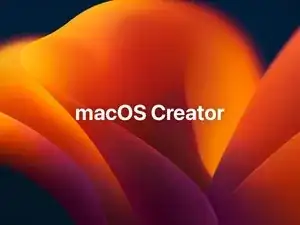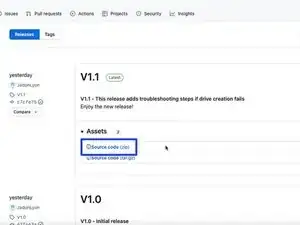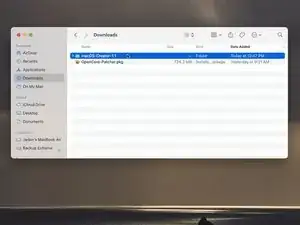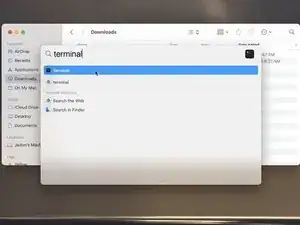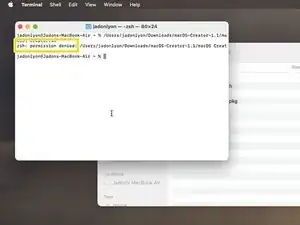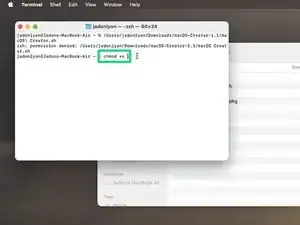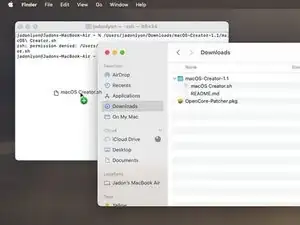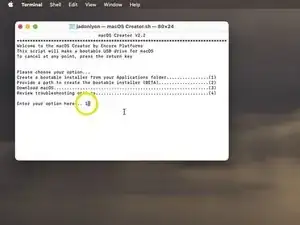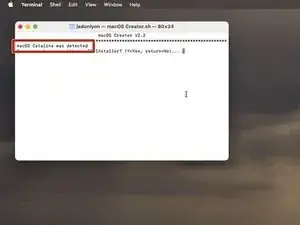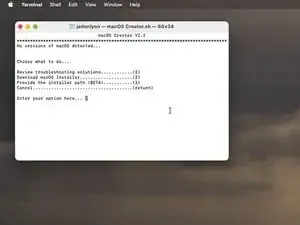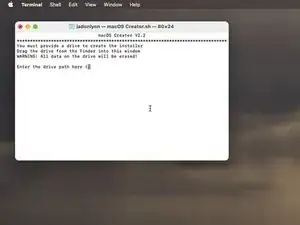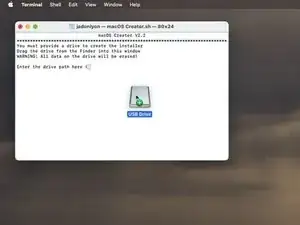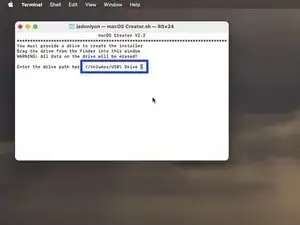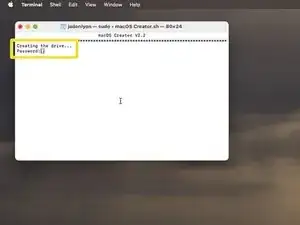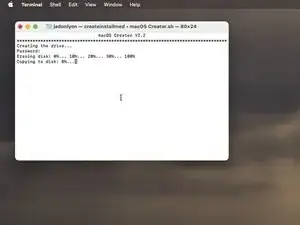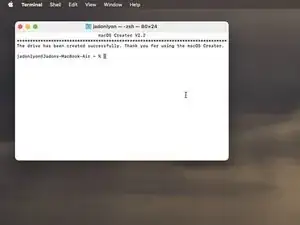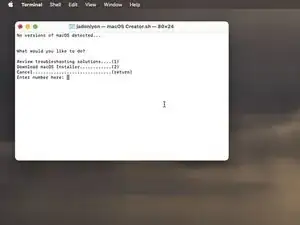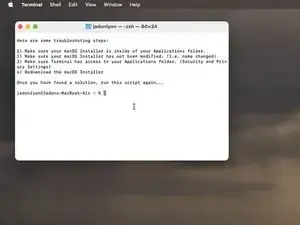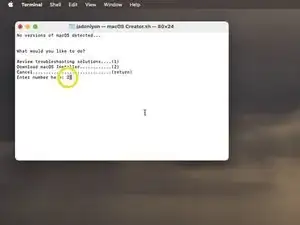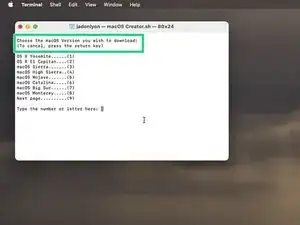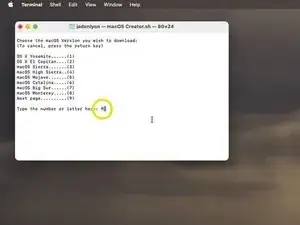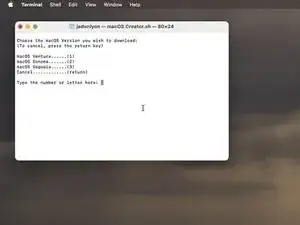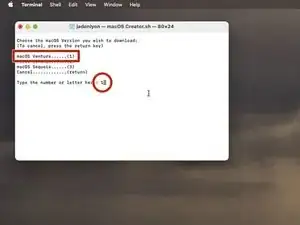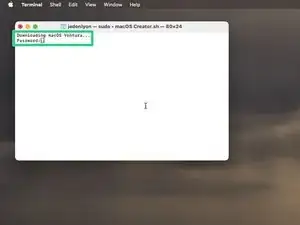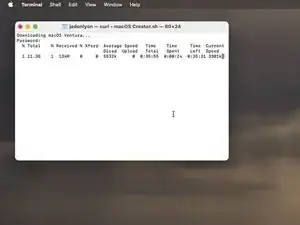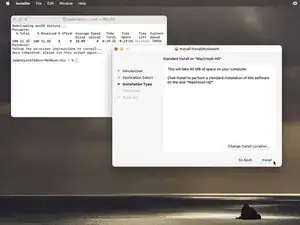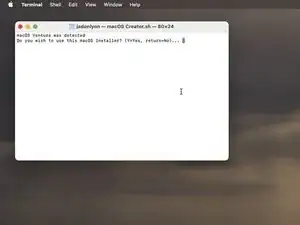Introduction
I have been working on a script for the past few months that will make a USB Drive for macOS easier than ever. This short guide will show you how to use it.
Parts
-
-
Open the folder that contains the script.
-
Open spotlight and search for Terminal
-
Then, drag the script into the terminal window
-
-
-
You may get an error like this Permission Denied
-
To fix this, simply type chmod +x and drag the script back into the terminal window.
-
-
-
Once running, you will be greeted to the welcome window.
-
Let's begin with the easiest way to create a bootable installer. Type (1) and then press the return key. This will automatically check your Applications folder for valid macOS Installers.
-
-
-
We will be using macOS Catalina for this tutorial, but this script works with any macOS Installer except for Mac OS X Lion and OS X Mountain Lion
-
The script will check your Applications folder, once it finds a valid macOS Installer, it will ask if you want to proceed
-
-
-
Once again, type (Y) and then the return key
-
You will then have to provide a drive path
-
This is easy, simply plug in the drive you wish to use, and drag it from your desktop into the terminal window
-
Press the return key
-
-
-
You will need to enter your password in order to continue. Press the return key when finished
-
The tool will then begin to create the installer.
-
Once finished, the script will close automatically, and the drive will be ready for use
-
-
-
If something fails, the macOS Creator has multiple steps to find a solution. Let's begin if the macOS Creator can't find any valid macOS Installers.
-
If you have a macOS Installer, then review the troubleshooting guide by typing (1) and the return.
-
-
-
If you do not have a valid macOS Installer, you can download one from either Apple's servers or the Internet Archive.
-
This time, type (2) and then return
-
You will see a list of available macOS Installers
-
-
-
If you do not see the macOS versions you wish to download, simply type (9) and then return to see the next page.
-
To select a macOS Version, the number it corresponds to, and then press the return key.
-
For example, to download macOS Ventura, type (9) to see the next page, and then type (1) and then return to download.
-
-
-
In order to download, you must type in your password and then press the return key.
-
Once finished, follow the on-screen instructions to install
-
Enjoy using the macOS Creator! If you have any suggestions, feel free to drop a comment down below!